Place "Living Cookbook on the task bar, and select the Web Recipe Site. (Cook's Illustrated).
Find the recipe you want, and highlight all the text including the name, Start from the bottom and work up.
Place the Web Cook Recipe window on the task bar. Select Living Cookbook.
Now select "Capture" if you haven't already done so. Right click on the screen and select Paste:
You now have to assign each part of the recipe to the corresponding category on the right side of the window by highlighting it and then selecting the correct category.
Click OK and this will bring you to the Recipe window. Go back to the Web Recipe site and right click on the photo of the recipe.
Select "Copy Image" and move to the Living Cookbook and place your cursor in the "Recipe image:" section, right click and select "Paste Image"
Click OK.
And You are Finished.







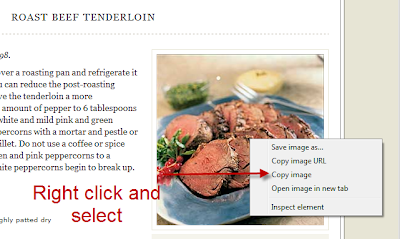



No comments:
Post a Comment